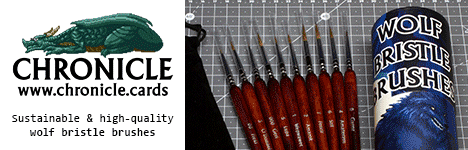Today on the blog I download the Citadel Colour App and check out it’s features. See what I think after the jump.
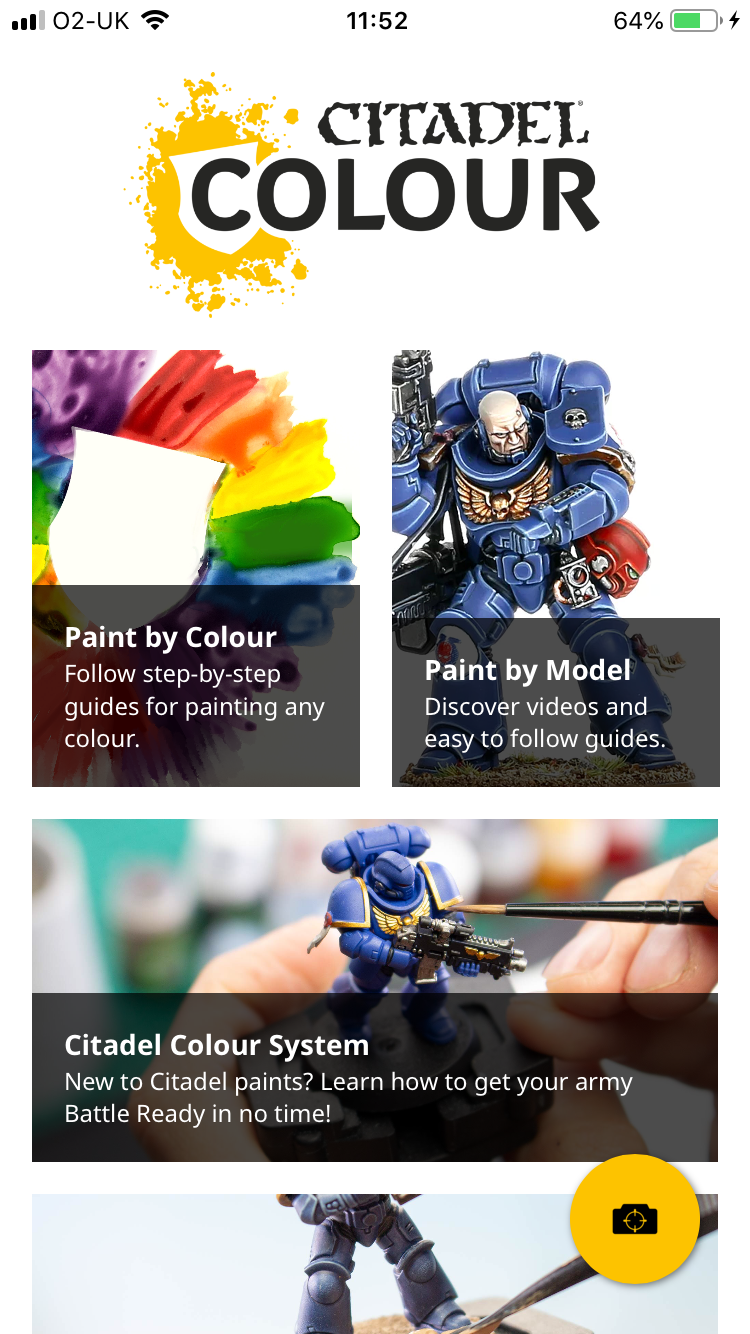
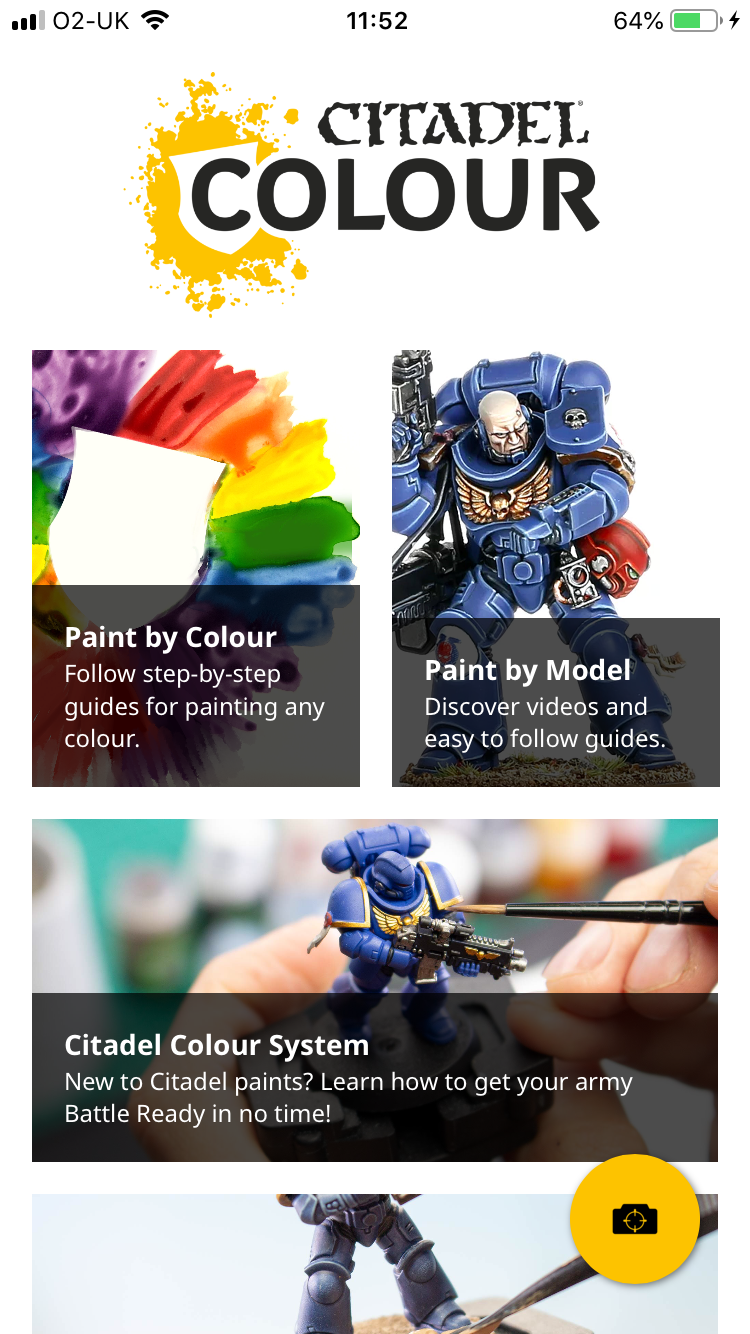
Once the app launches you are greeted with the main home page. This is where you’ll find all the features. Interestingly, there is the camera icon on the bottom right. This will allow you to take pictures and it places the Citadel Colour logo in the bottom left of you picture.
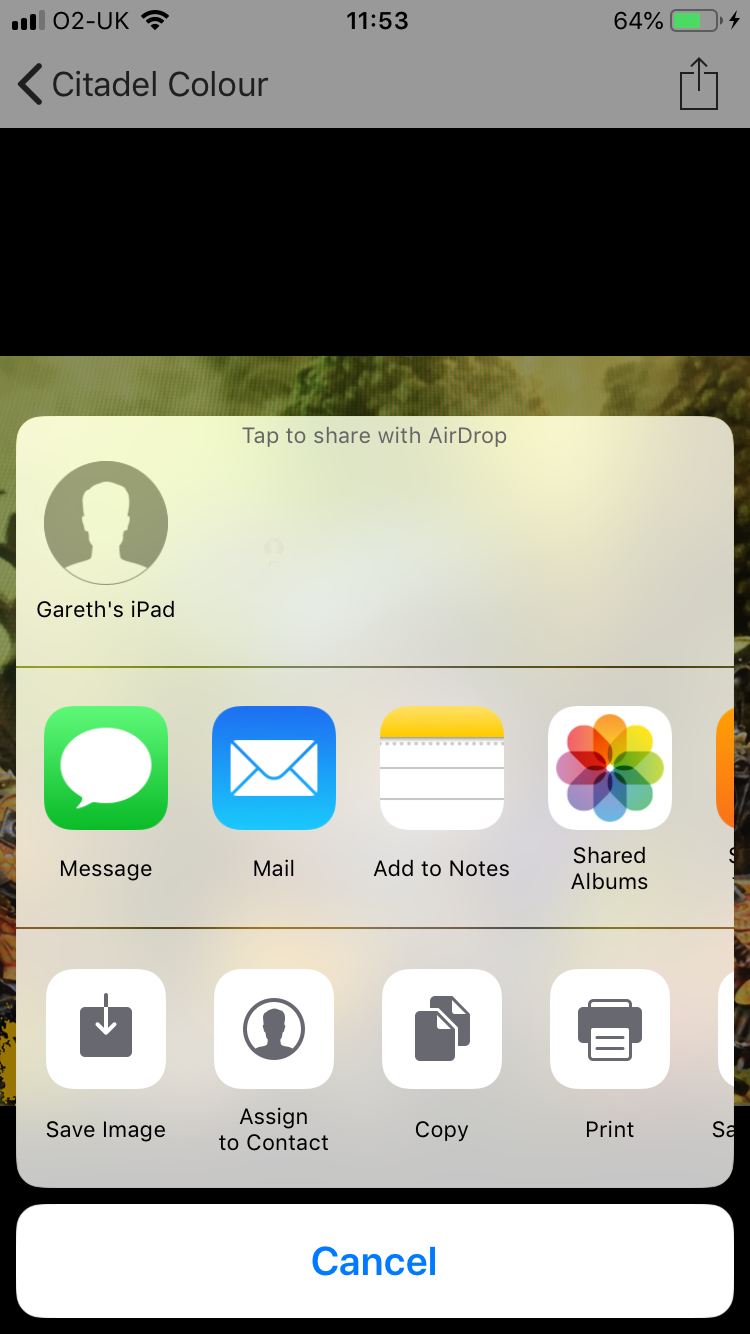
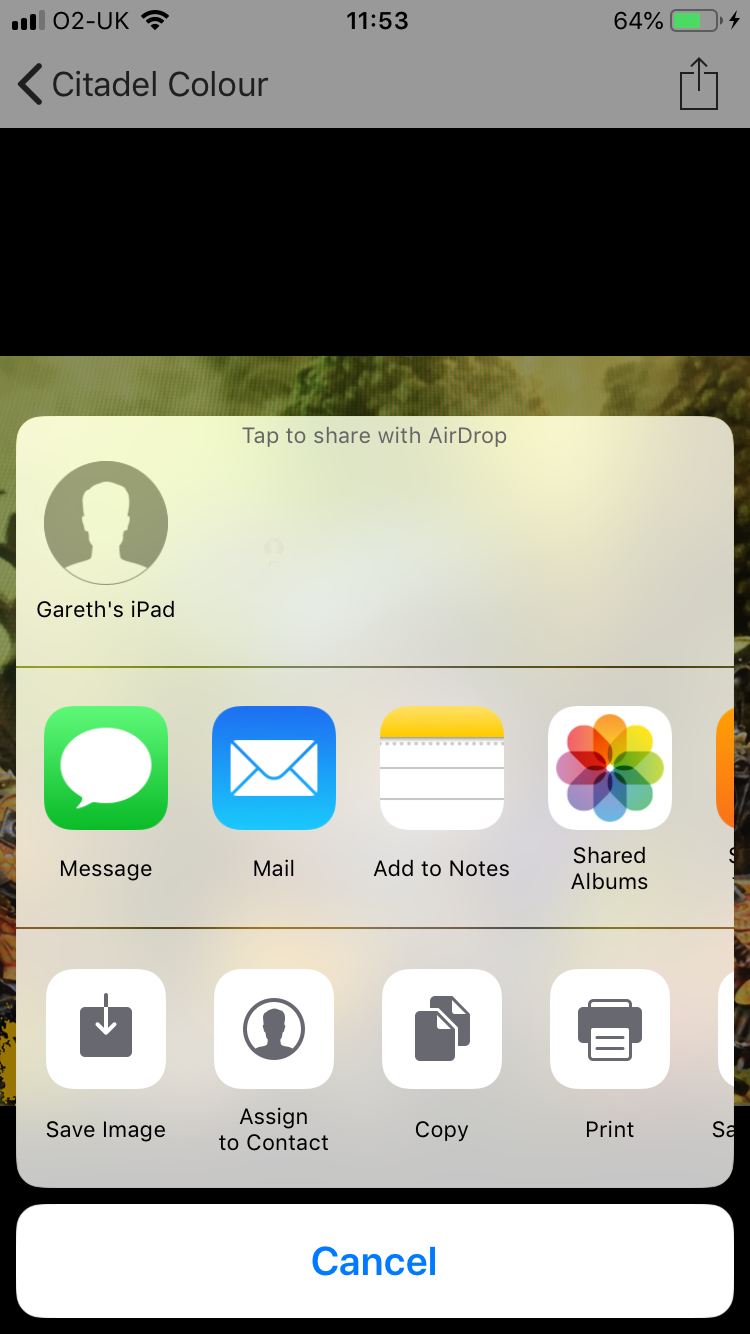
Once you take your picture there are the usual saving and sharing options. No social media options which is a shame.
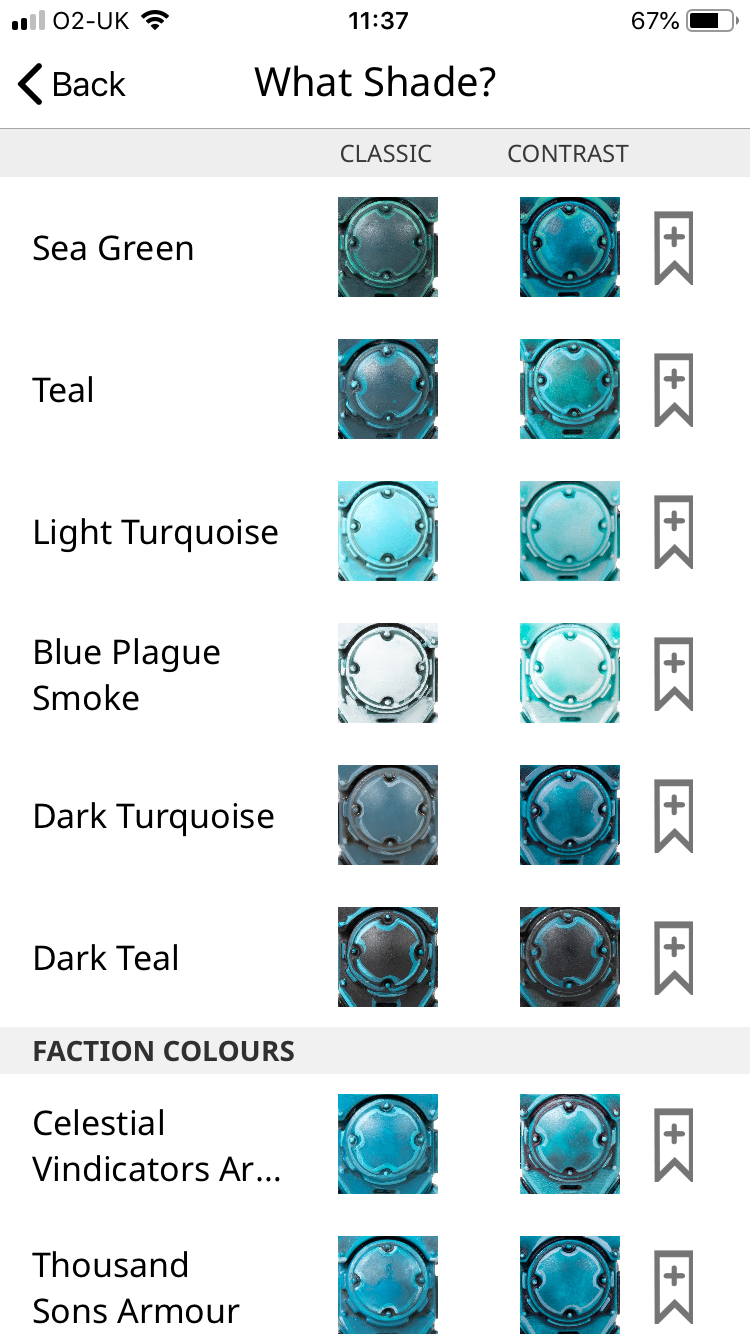
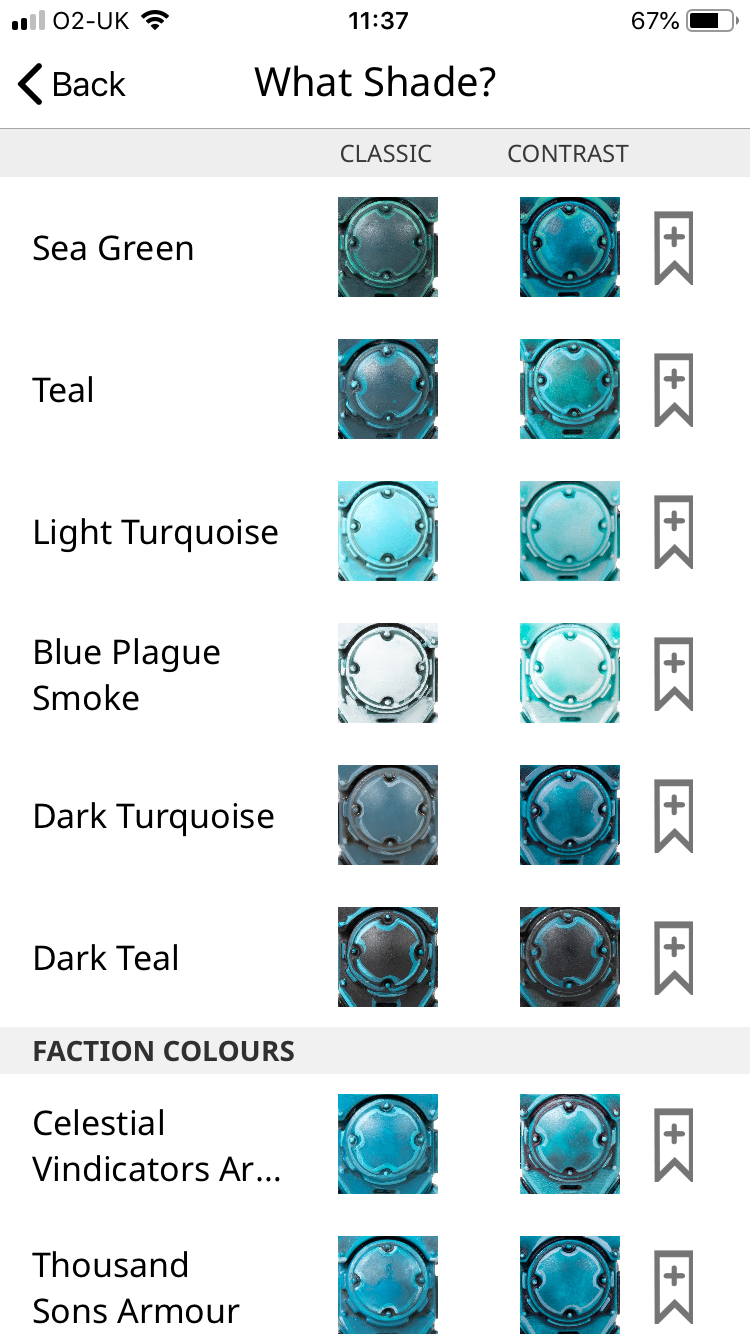
1. Paint By Colour
The first area is called Paint By Colour. Here you can choose your colour and then the app will list all the recipes for the various hues of that colour. I picked Turquoise and you can see the options are quite varied. There is a bookmark/pin option to the right of each recipe. There are options for Classic (base, layer, highlight) and Contrast (one thick coat of the new new paints).
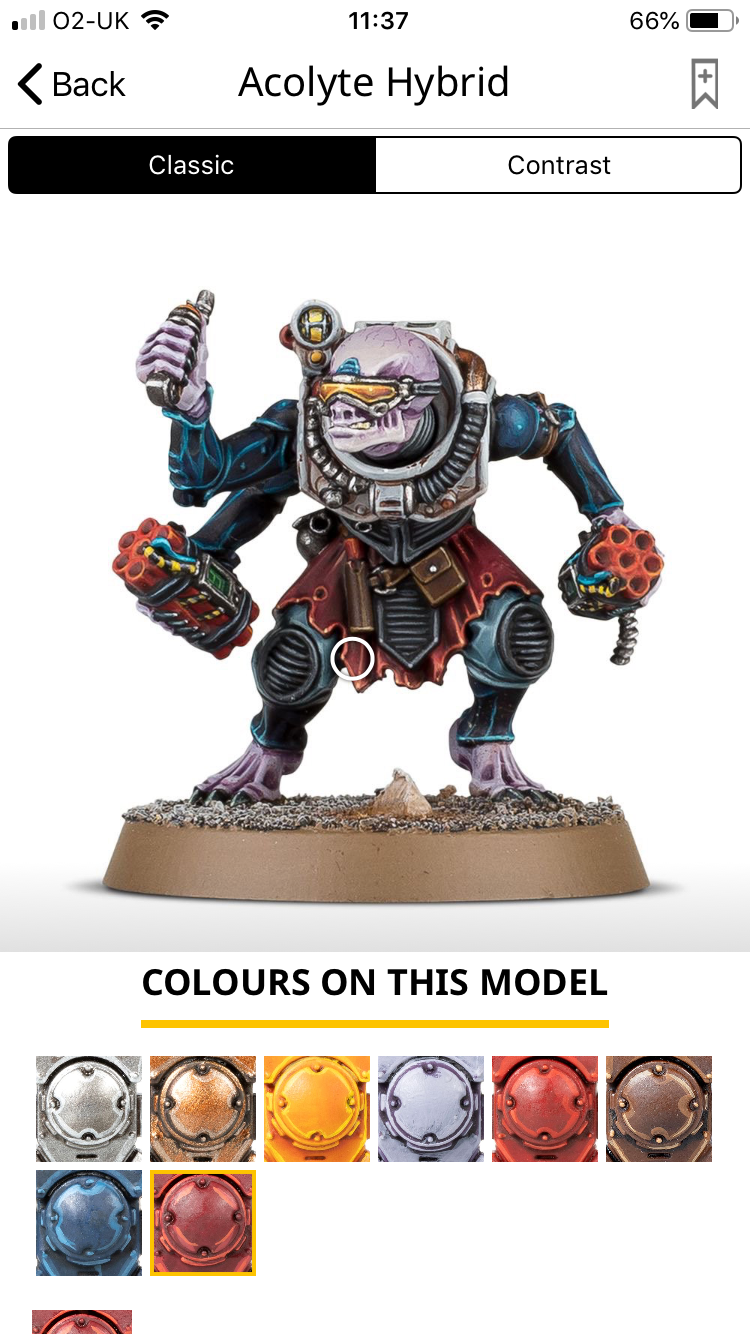
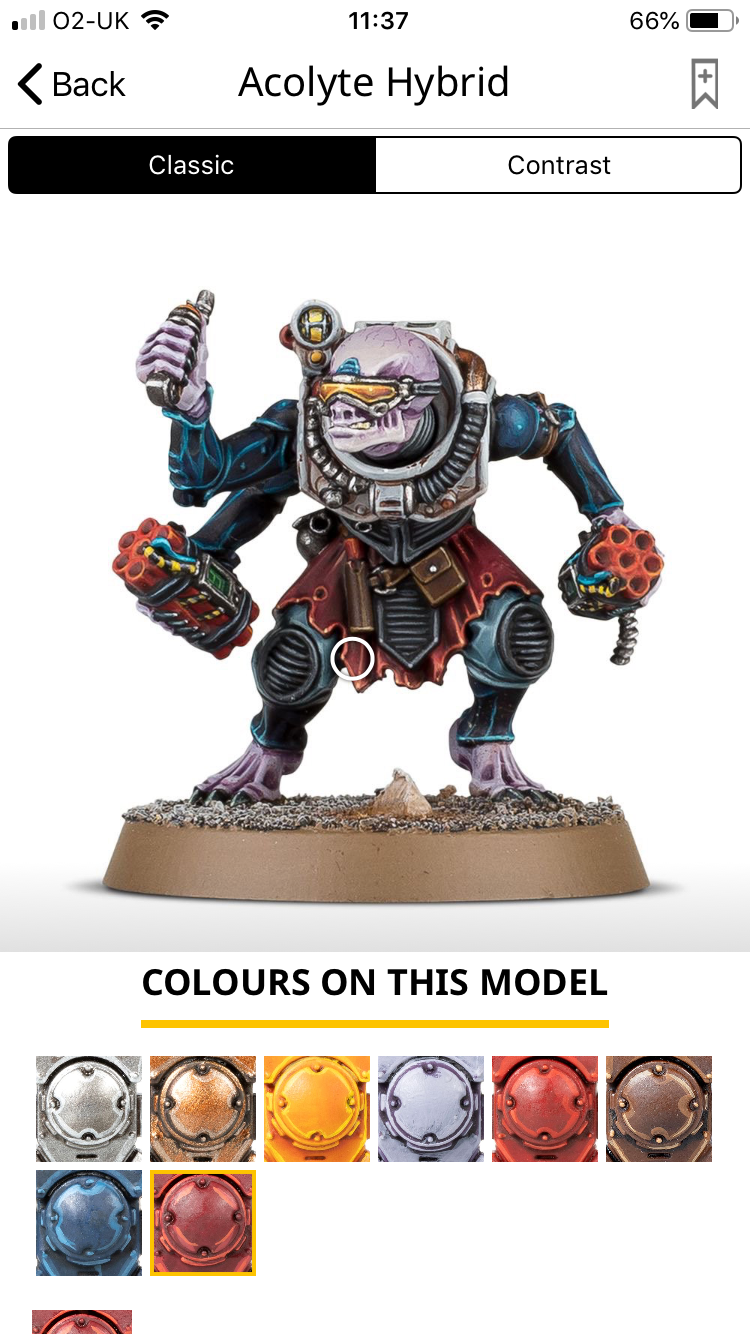
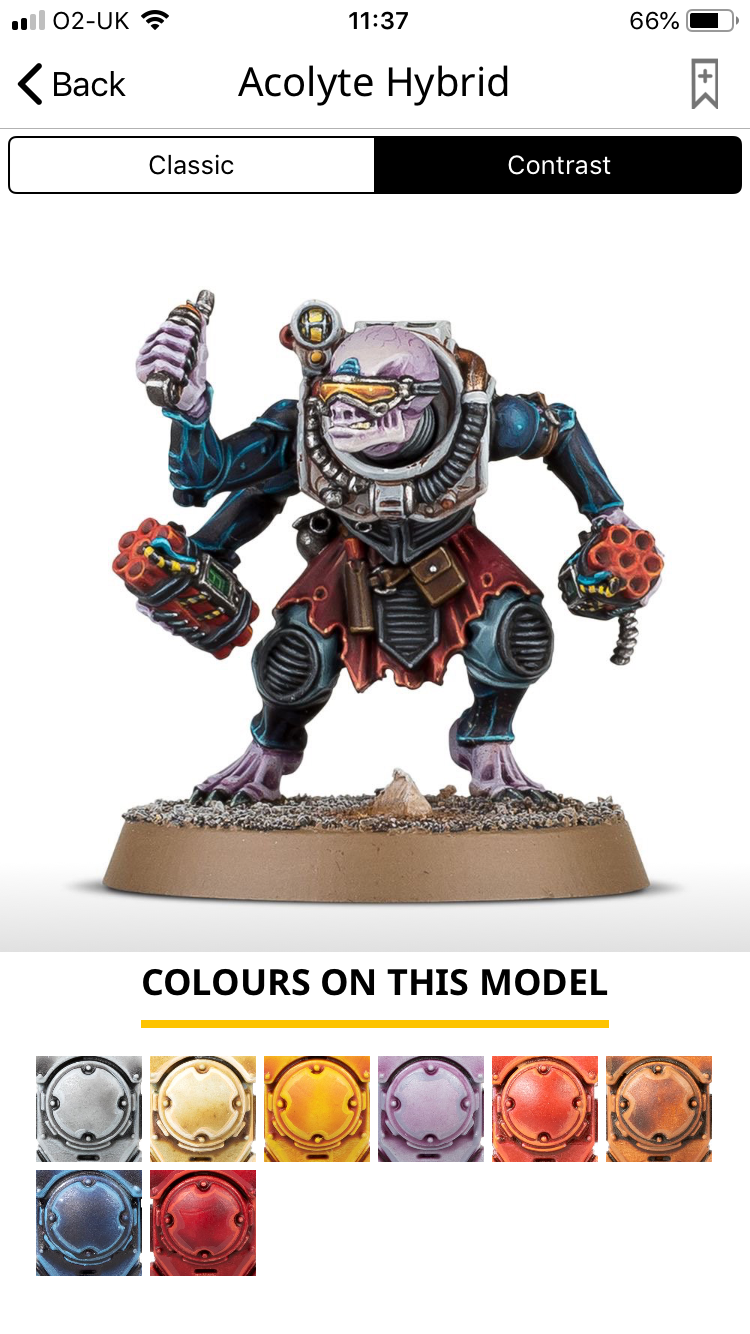
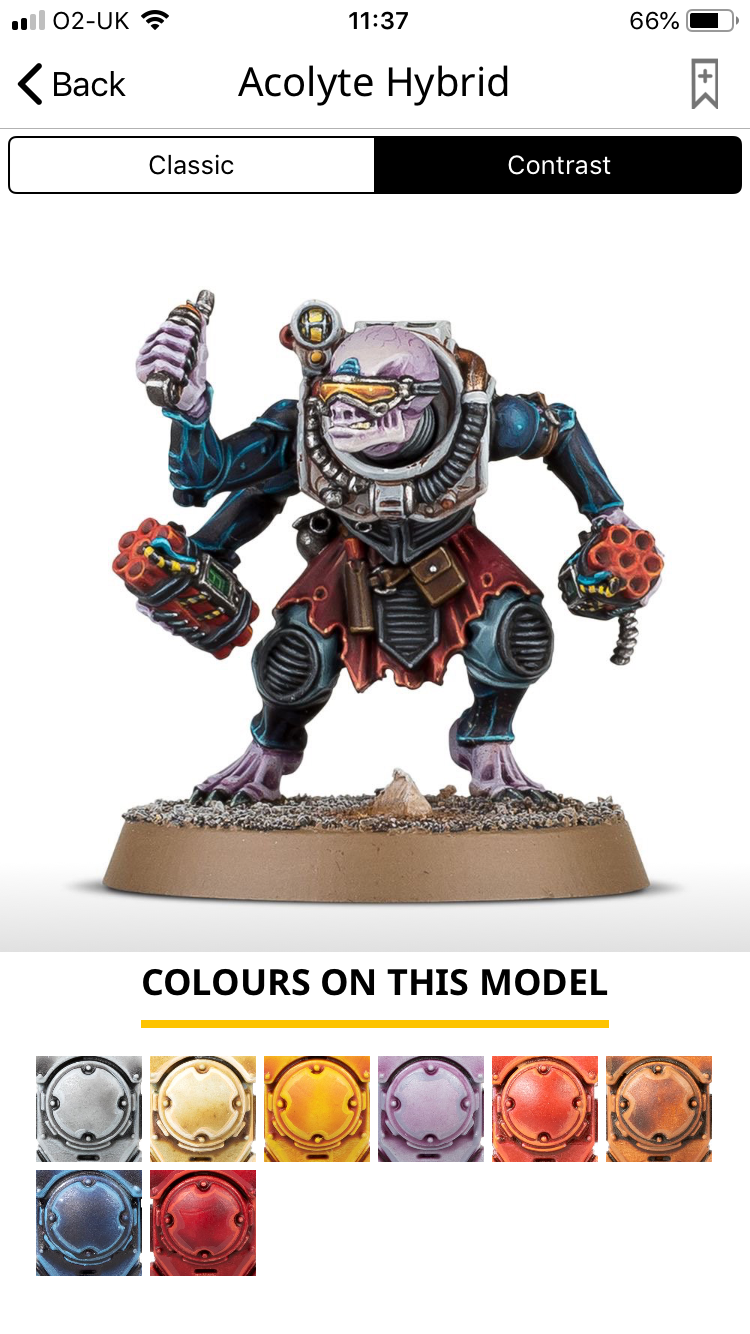
2. Paint By Model
Paint by model has so many options but it’s not complete. My first search was the Blood Bowl Team Nurgle’s Rotters and they’re not included. So for those you would use the paint by colour option. Above you can see I’ve selected an Acolyte Hybrid. You can choose between Classic and Contrast options again. It lists the paints you need with a handy painted example. You actually tap the image on the part of the model and it’ll give you the colour recipe for that part. Pretty smart.
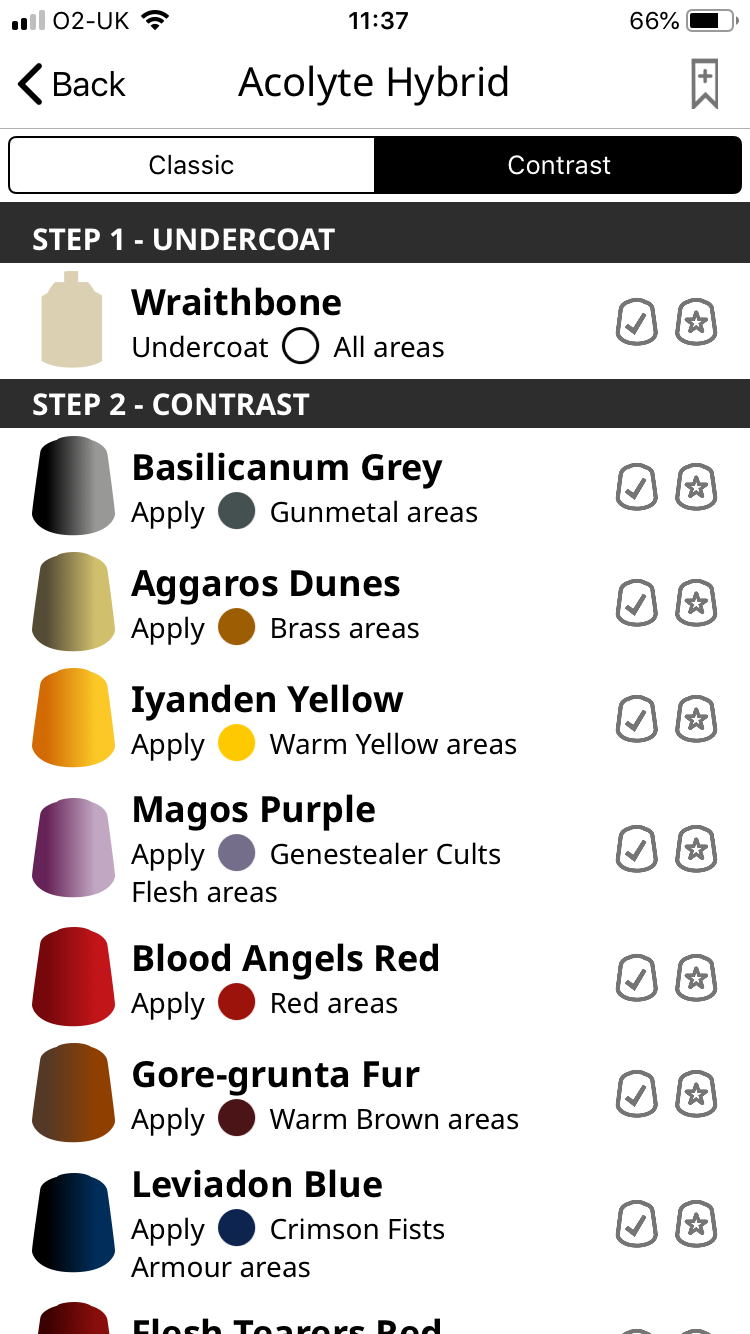
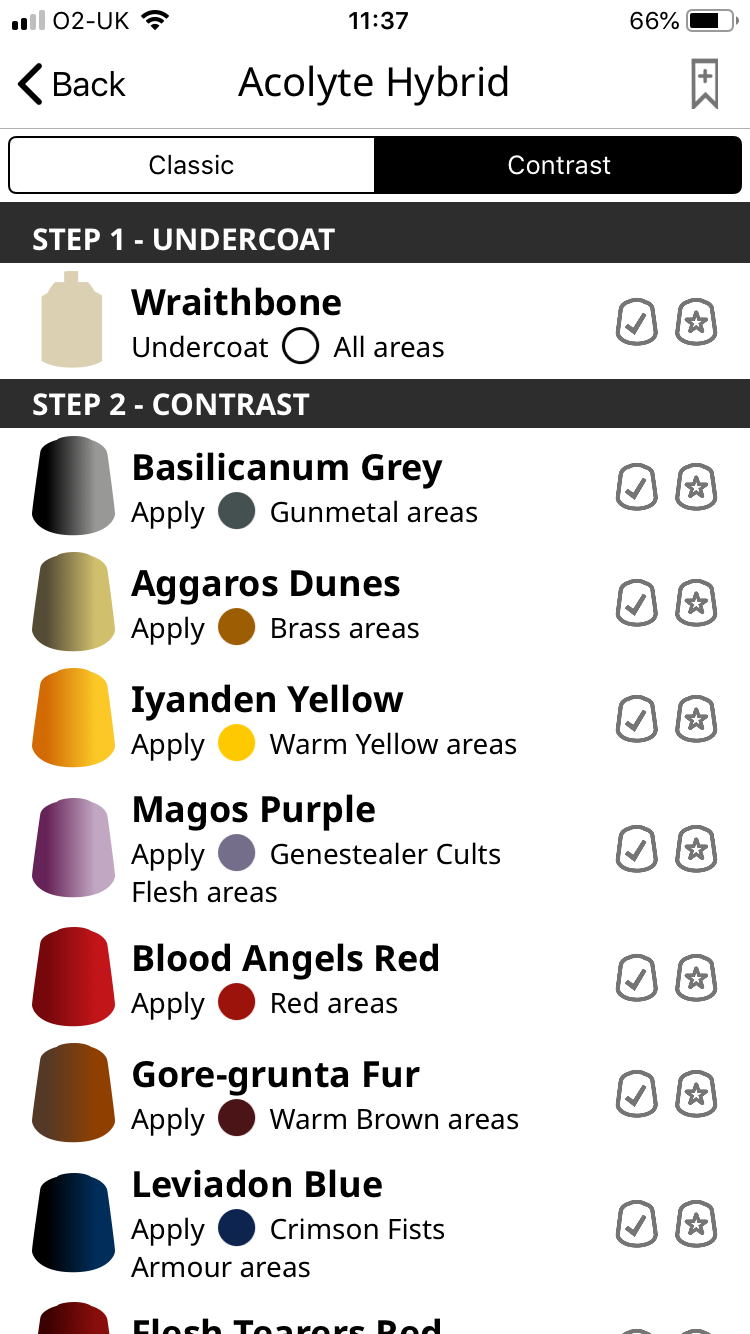
If scroll down on the app, it’ll tell you the steps. Above you can see it’s just a list of the contrast paints for the Acolyte. Each paint has two tick options. Inventory and Wishlist. More on that in a bit.
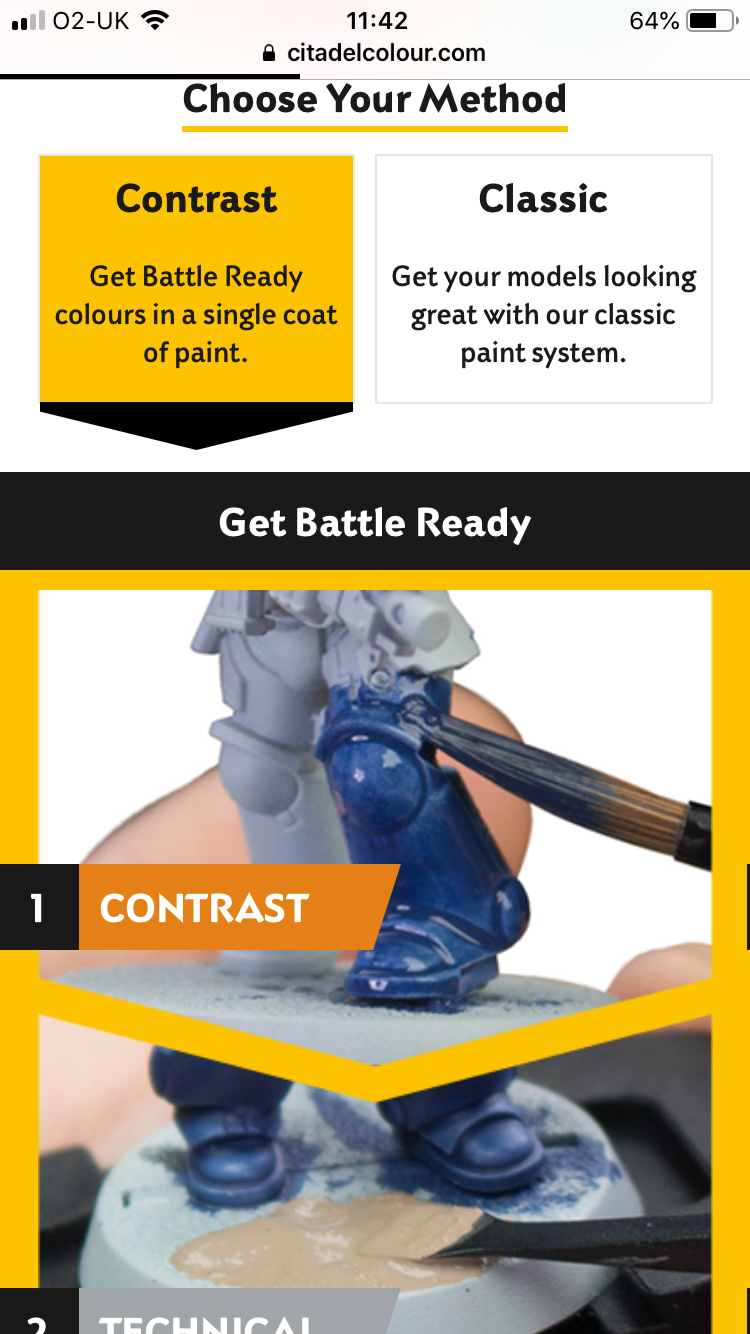
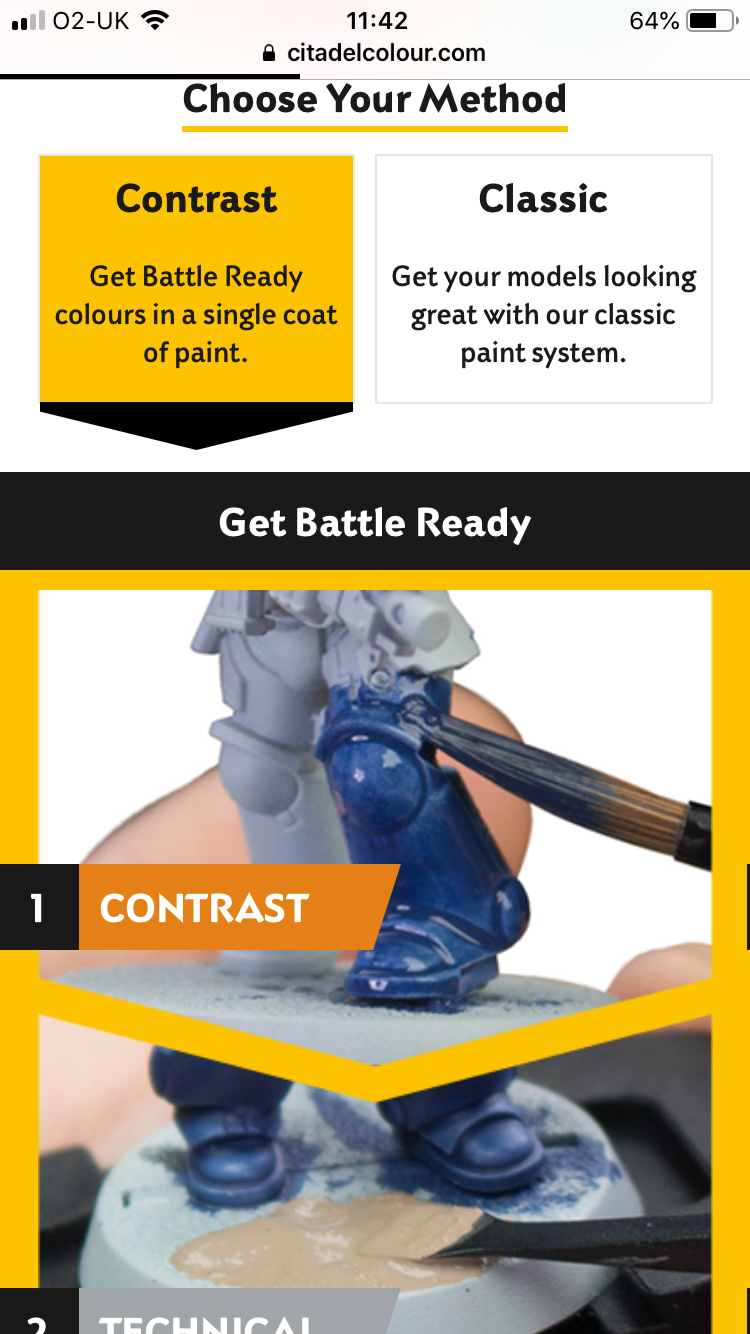
3. Citadel Colour System
Clicking on the Citadel Colour System link on the main page of the App brings up the Citadel Colour website. If you’re new and all the buzzwords are confusing heading here first to get familiar with everything would be a good idea. It’s quite detailed and you don’t need the App to access it as it’s just a webpage citadelcolour.com
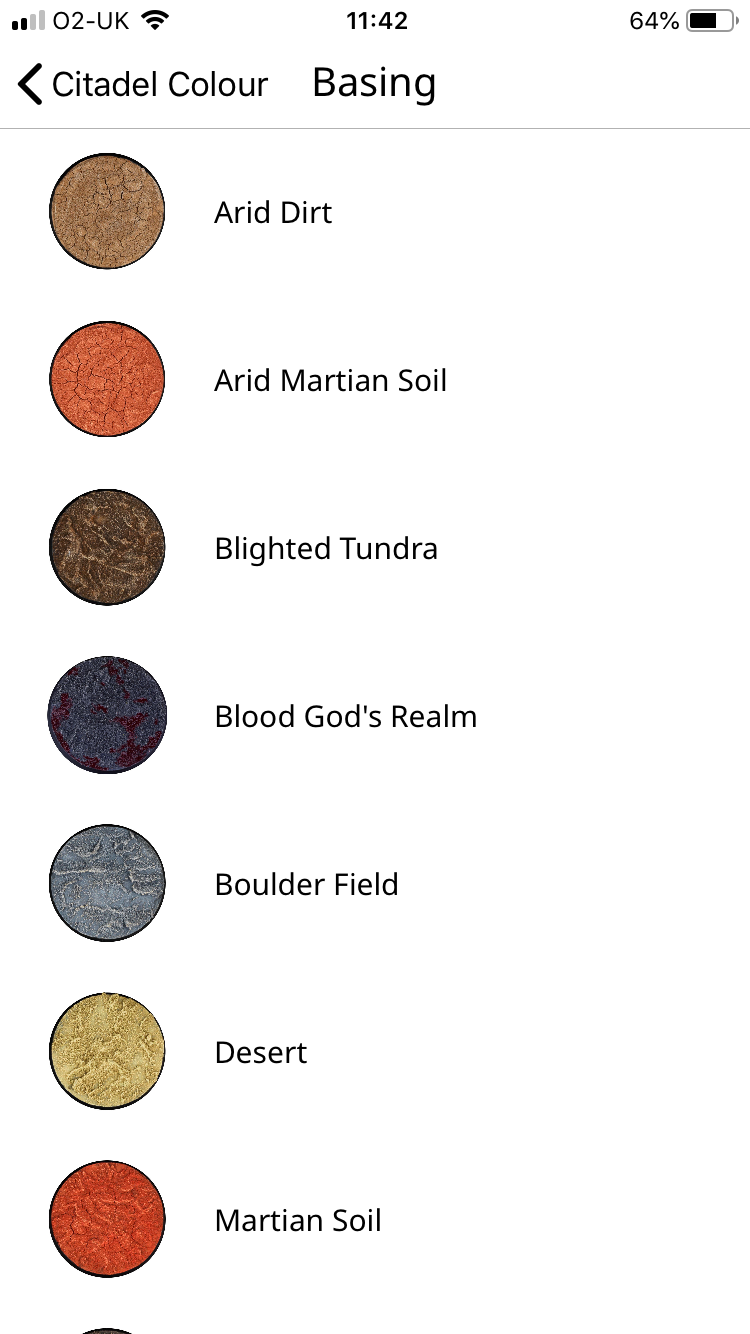
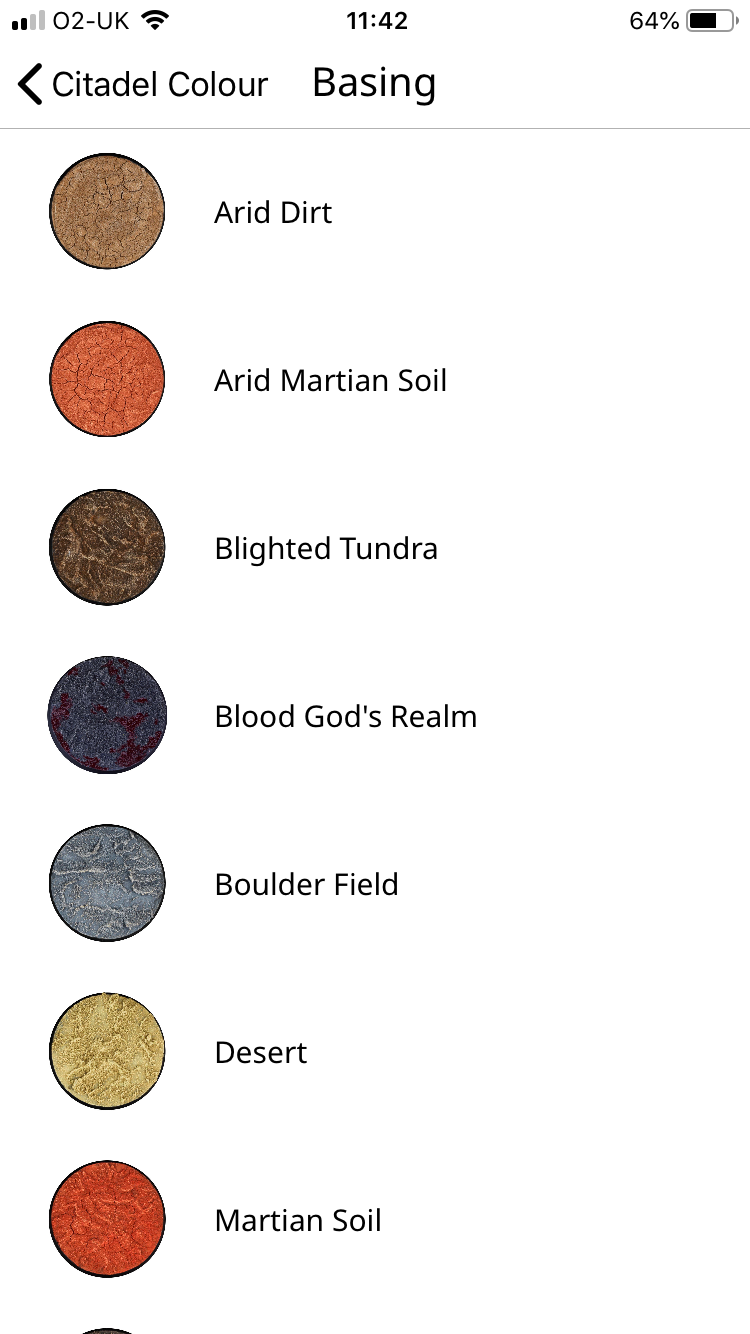
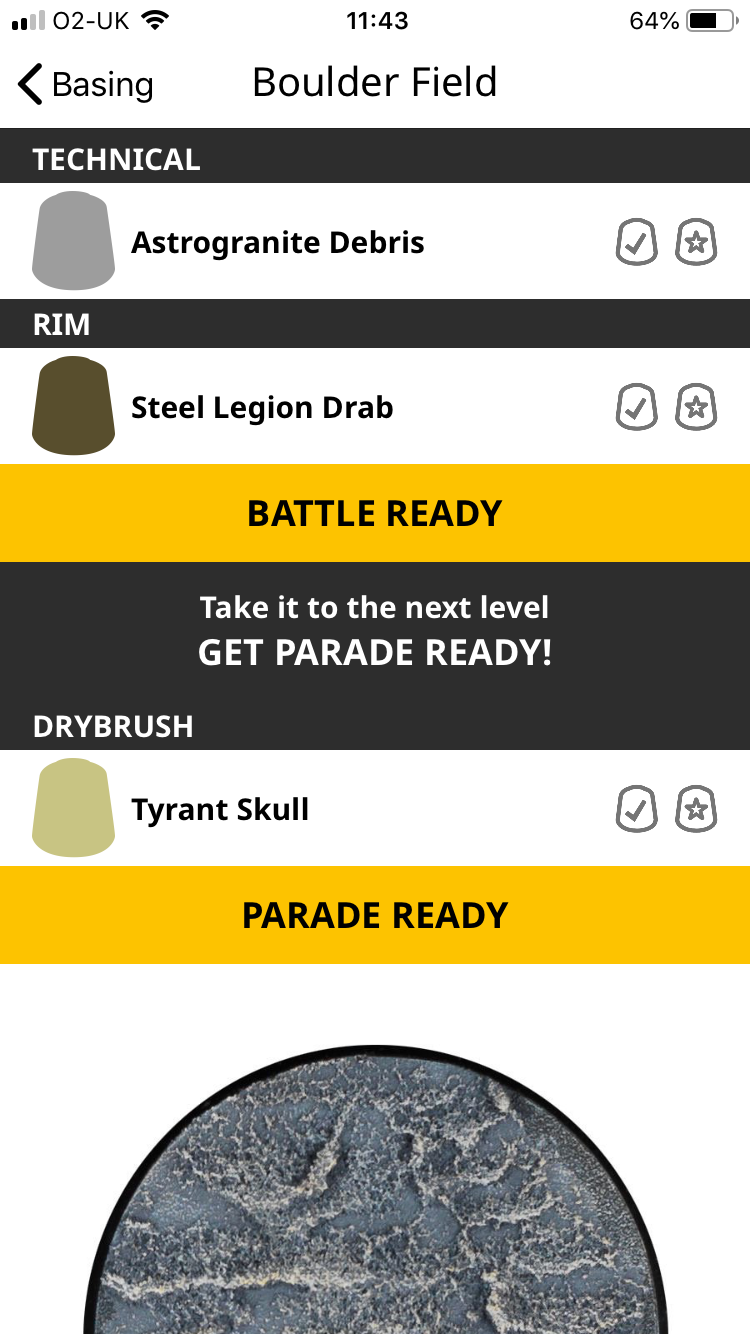
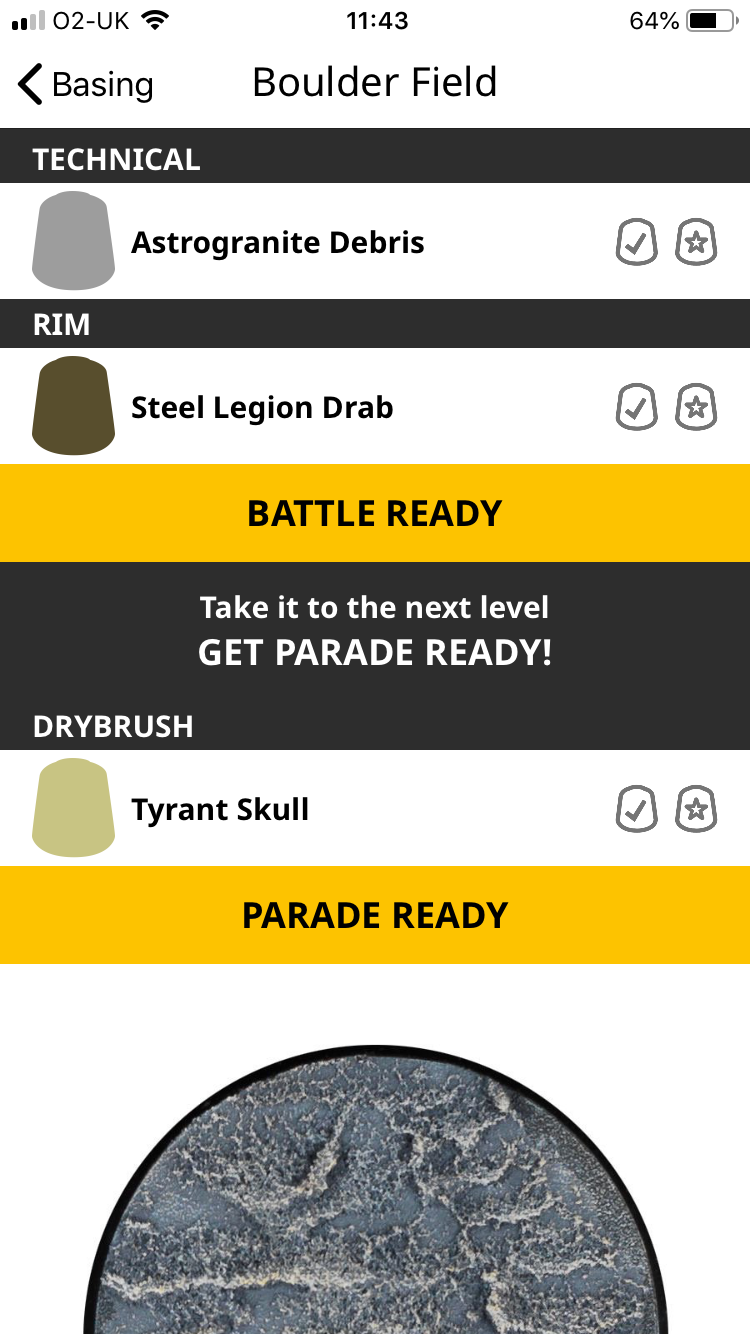
4. Basing
I really like the Basing section. The example pictures really work in the layout (tidy neat round circles). It’s the same idea as the Paint by Model section with the examples, recipe lists, Inventory and Wishlist tick boxes.
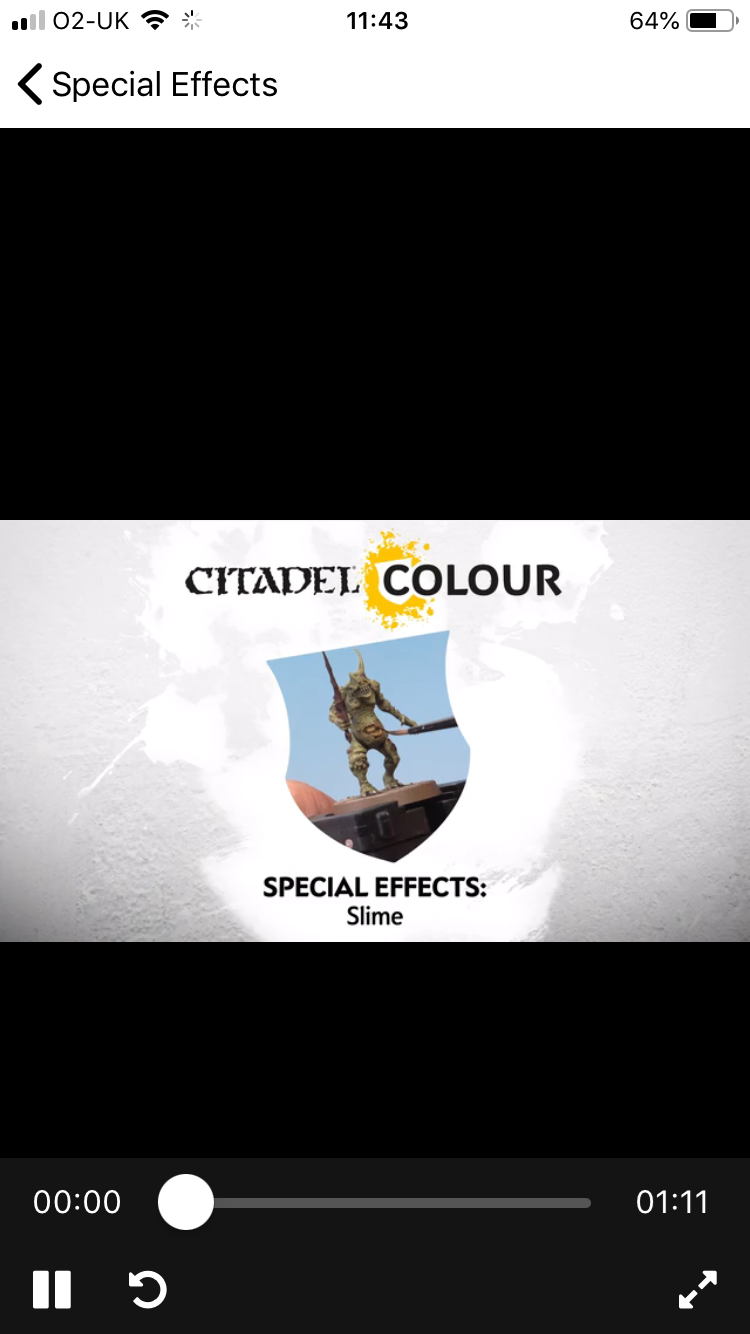
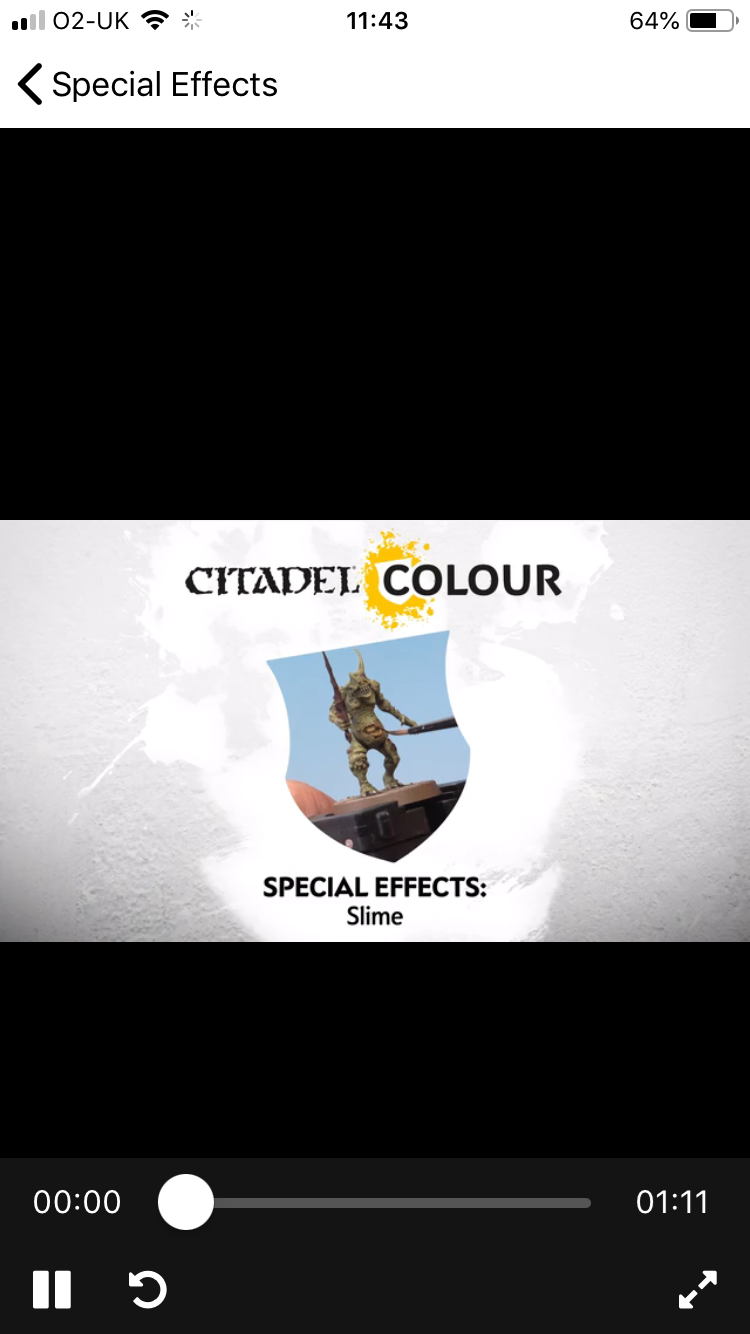
5. Special Effects
In the fifth section you get a link to the Warhammer Community videos. This format works better for more complicated effects and techniques. Don’t be put off though, the guys on the WarCom team do a great job of breaking it all down and carefully carefully explaining it.
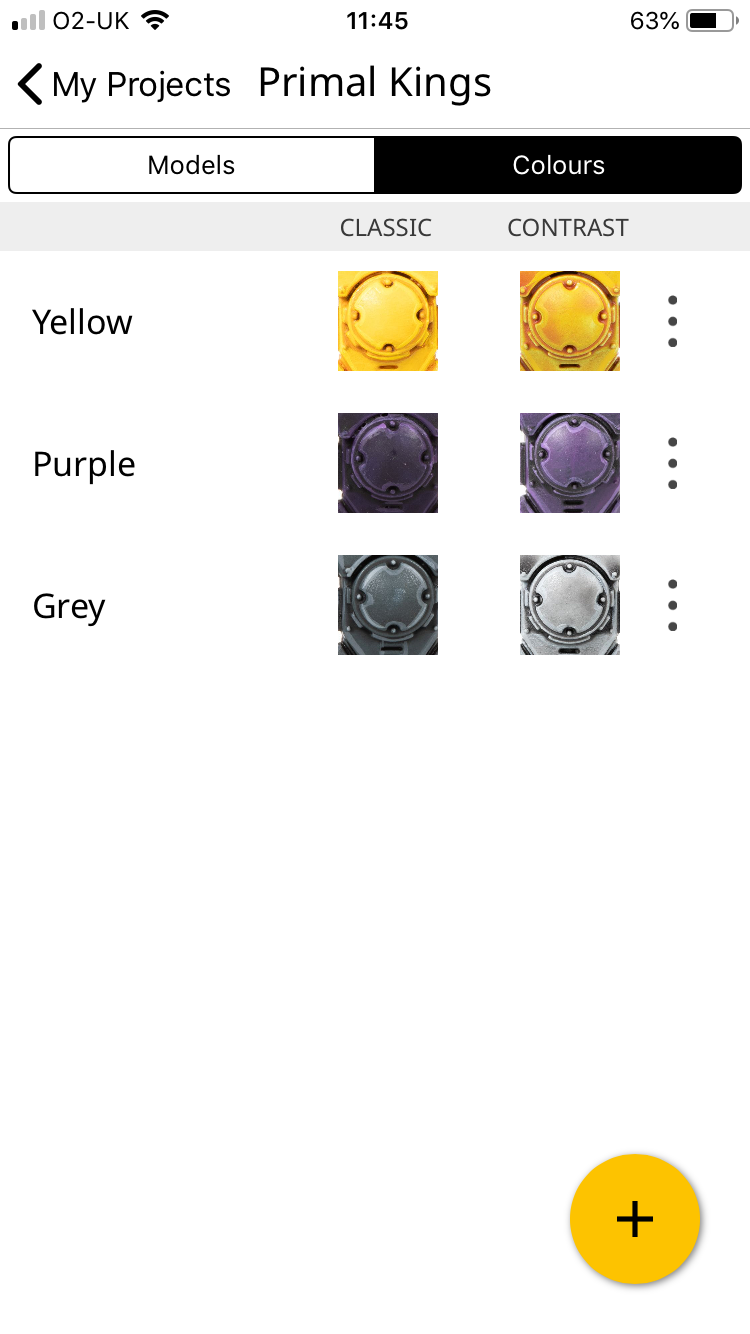
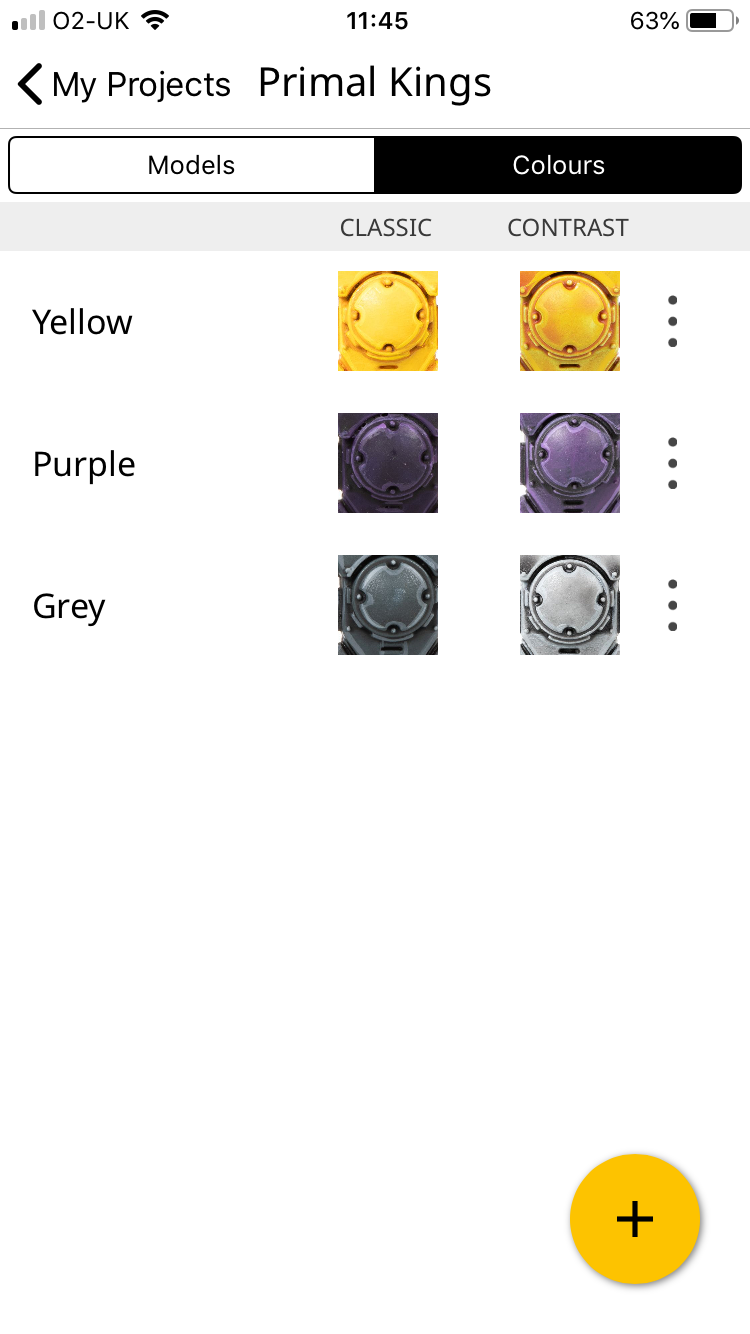
6. My Projects
So with this section I thought I’d see if I can add my own paint recipe to App. Sadly you can’t. You can only add predetermined paint techniques. It’s not really mean’t for lists of paints with annotated notes sadly. If you’re starting a new army and using the techniques exclusively in the app then it’s pretty useful. The models section is only the models in the database, so I can’t do a scheme for the Blood Bowl Team Nurgle’s Rotters.
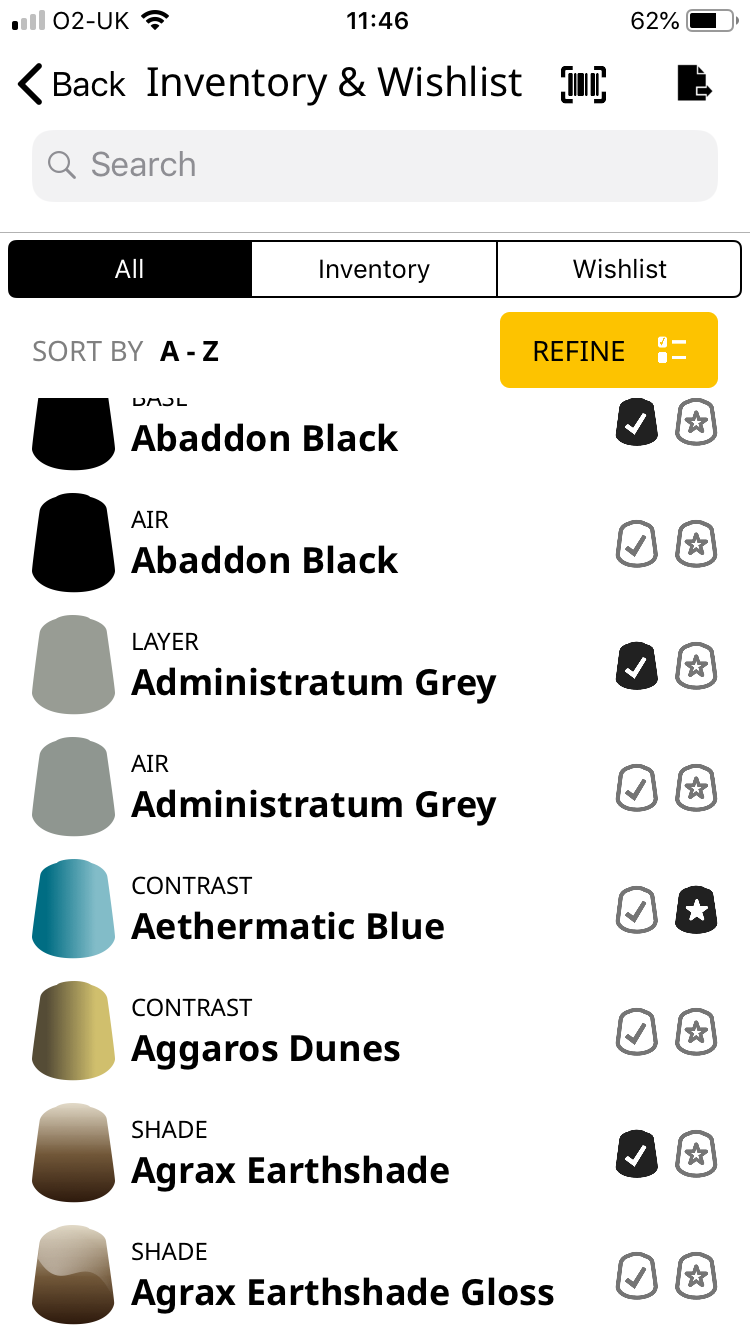
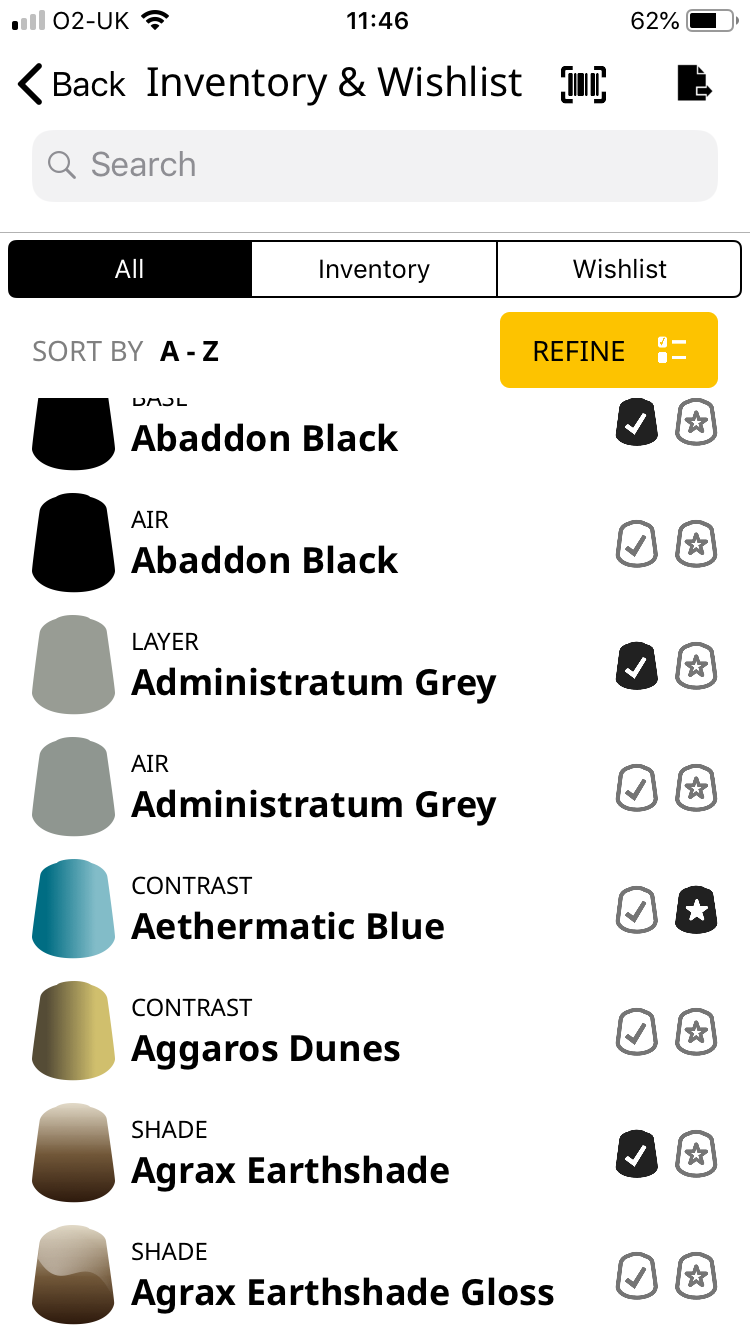
7. Inventory & Wishlist
If you’re super organised (i’m not) and love keeping lists of your paints and the ones you need then this is really useful. In fact this is a possible way to create a list of paints for a scheme (like Nurgle’s Rotters).
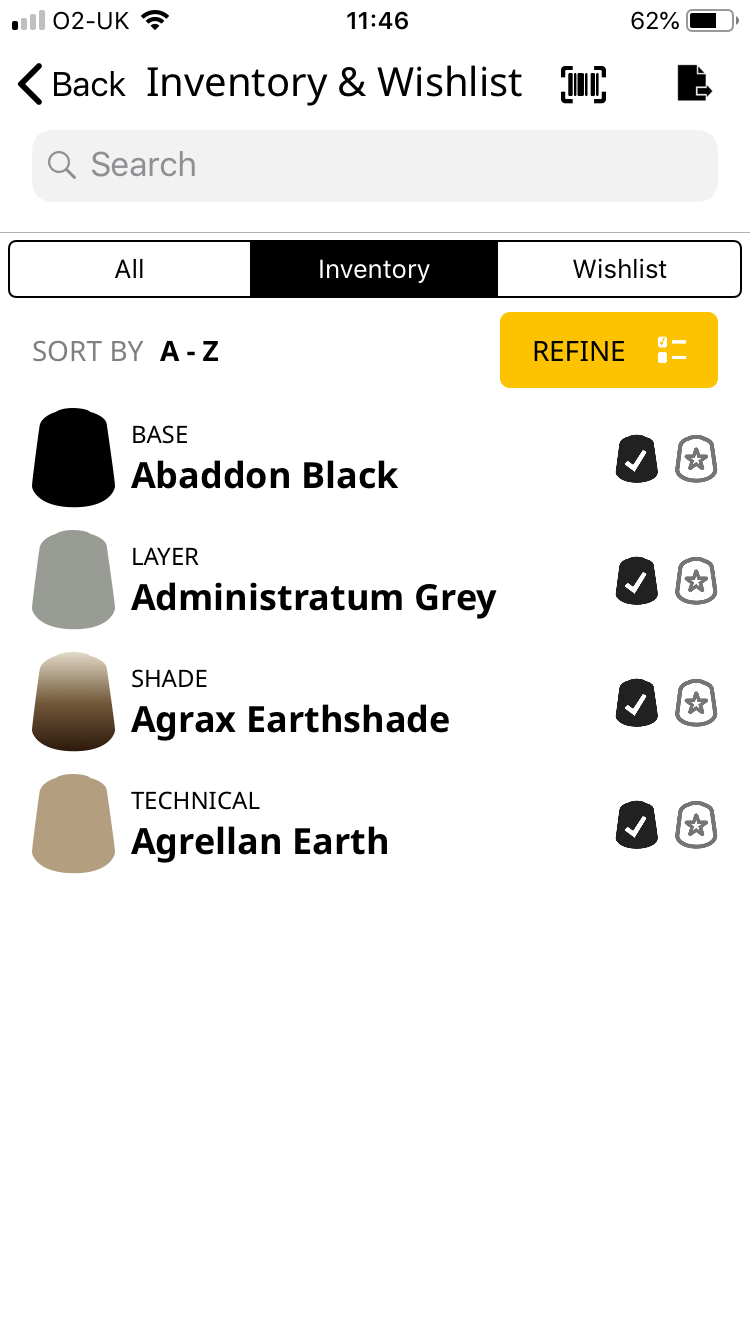
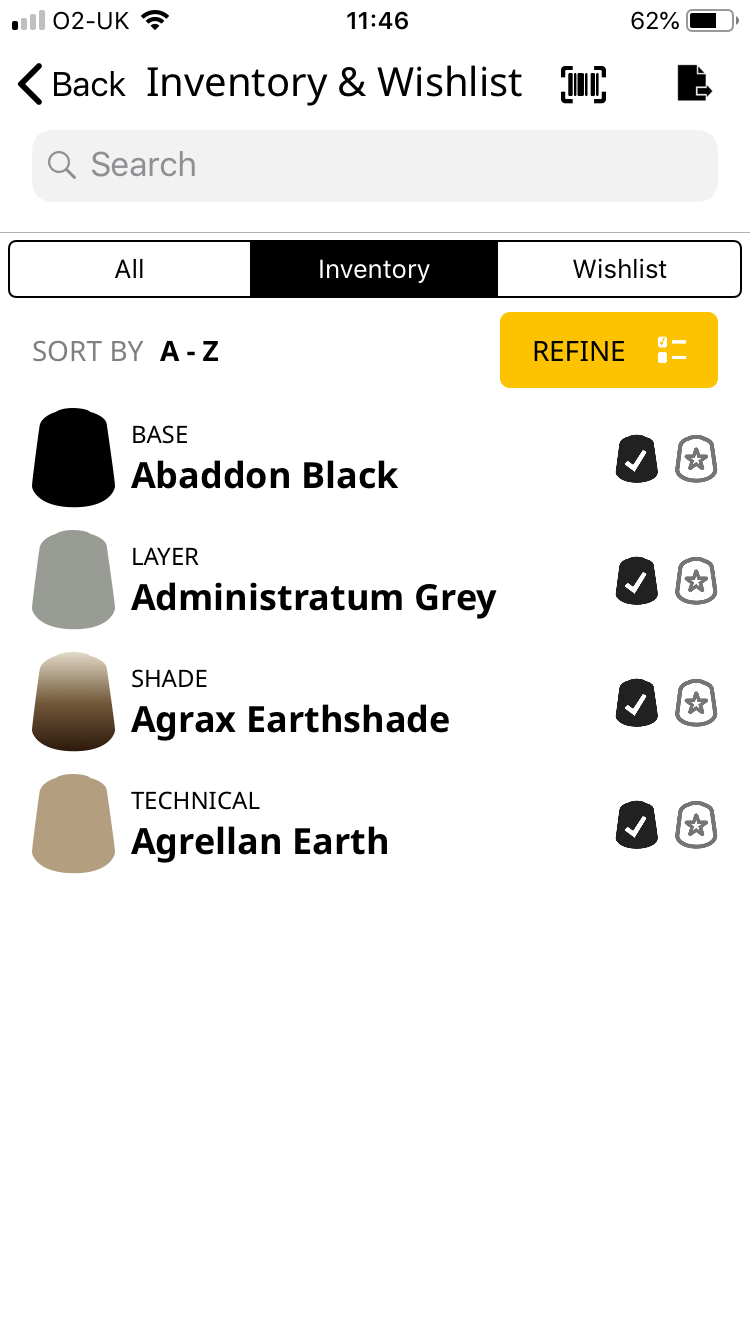
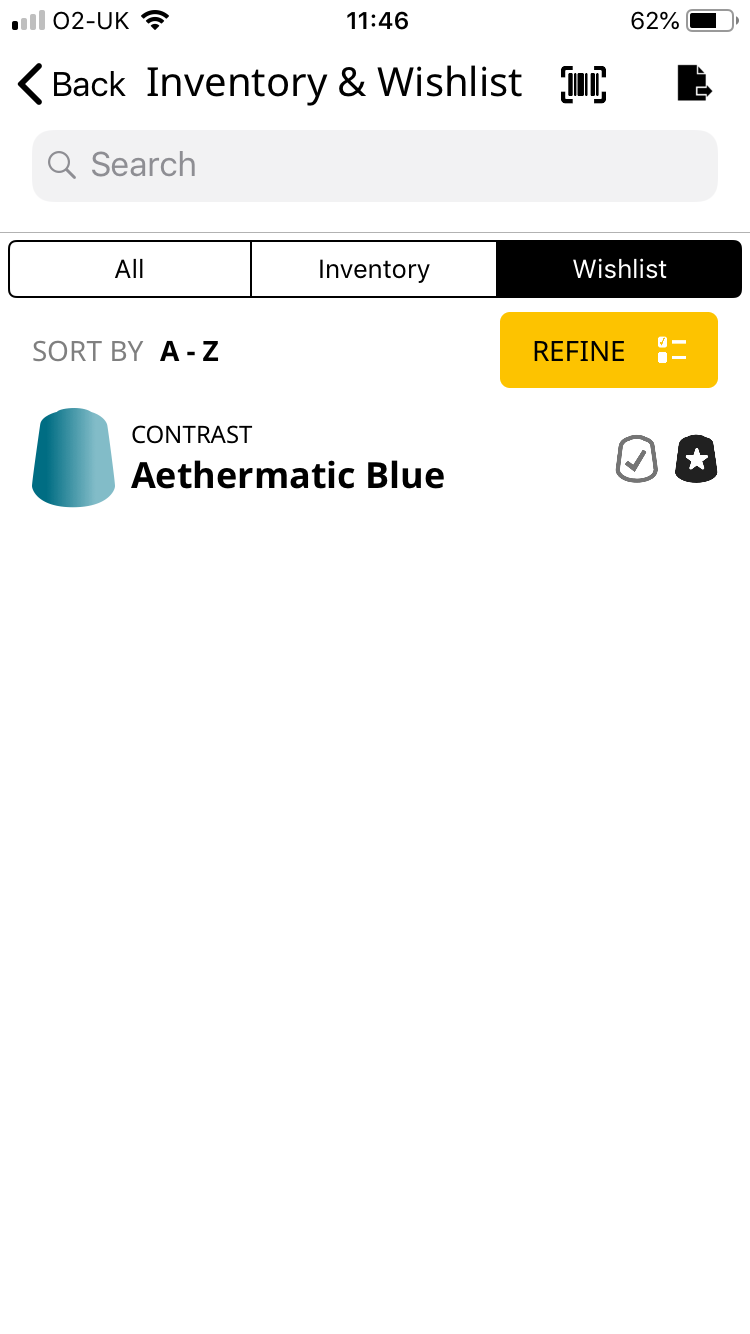
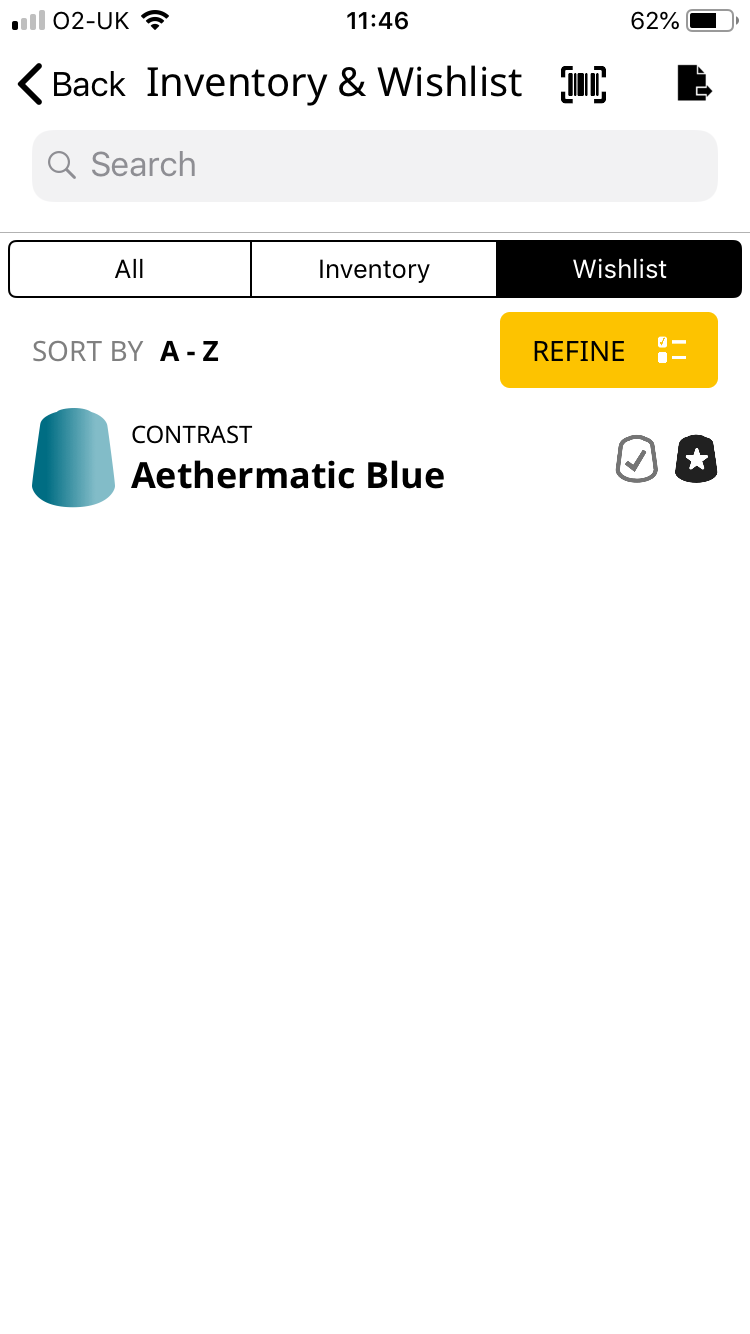
The paint pot icon is the Inventory. So you just tick all the paints you own and the Star in a pot icon is the wishlist (shopping list). You can make a PDF, email and print the lists as well. There is also a barcode scanner if you don’t want to search the list of paints. I’d like a ‘select all’ feature because it would be easier for me to unselect the paints I don’t have. Sadly the Wishlist doesn’t populate the Shopping Cart on the GW website, so once you made your list you need to go and add all the paints to the cart. Once you bought your paints you will then need to go and unselect the wishlist icons and select the inventory icons. Some people will love this feature but it seems like admin work.
Conclusion
The App is a free resource so it’s fantastic. The team that have worked on this clearly know their stuff and it shows. With so many different options, new painters will have a great time experimenting and playing with it. I’d even say it’s useful for Veteran Painters. I keep dipping back into it and checking out bits and pieces. I’m sure it’s going to be updated on a regular basis with new recipes, new videos and new models. It’s worth downloading the App.
How about those fancy new Contrast paints? Check back tomorrow for our in-depth review!
Do you like our tutorials and reviews? Here is what you can do to support us: Check out the websites of our sponsors, place your next orders at Wayland Games by clicking here or at Element Games by clicking here. Thank you very much, we appreciate any help to keep us going.